How to use license keys
Published On: 2022-07-26How should you use license keys with our visuals?
You can get license keys in one of these ways:
-
You have generated a trial license key. This key is delivered to you via email.
-
You have imported our visual from Microsoft AppSource. Trial license key will be delivered to you via email.
-
You have purchased our visual or suite. The license keys will be delivered via email and also will be displayed on screen.
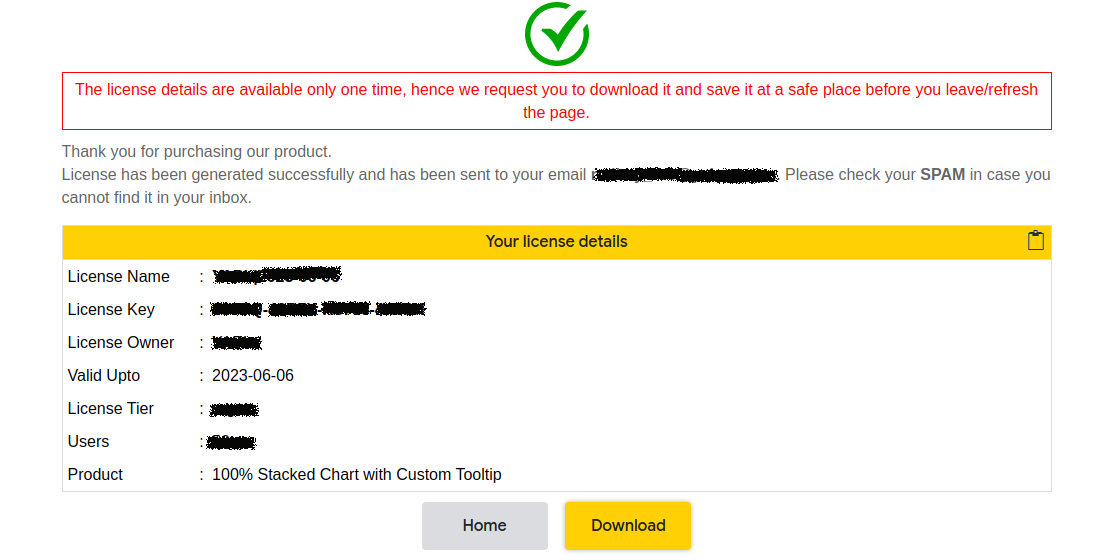
You can freely design your report in Power BI Desktop. Once reports are designed, you need to enter License Key and License Name before publishing to web/mobile. To do this:
-
Check Power BI Format panel. You should be able to see License Details section:

Please Note If you do not see License Details section, It could be possible that
- you have not yet configured your visual. Configure the visual with some data and you will be able to see the License Details section.
- your visual already has a valid license.
-
License Key and License Name are delivered to you via email. Please copy those values and put it in respective fields. If they are valid, they will be accepted. And License Details section will be hidden. Instead Licensed To section will appear with the details of license owner and validity status.
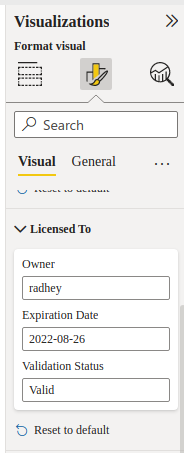
Please Note If you do not see Licensed To section with all the details, it could be possible that
- you have not yet configured your visual. Configure the visual with some data and you will be able to see the Licensed To section.
You may still see UNLICENSED in the top right of the visual. If so, click on the text. Allow user to navigate to the associated link. It will take you to this website and you should be able to see why your visual is unlicensed.
If you have any question, feel free to contact us.
← blogs