Create Power BI custom visuals and upgrade your Dashboards
PBIVizEdit makes it easier for you to create your desired Power BI custom visuals within minutes as you can go ahead and modify the custom visuals from our gallery and use them in your dashboards.
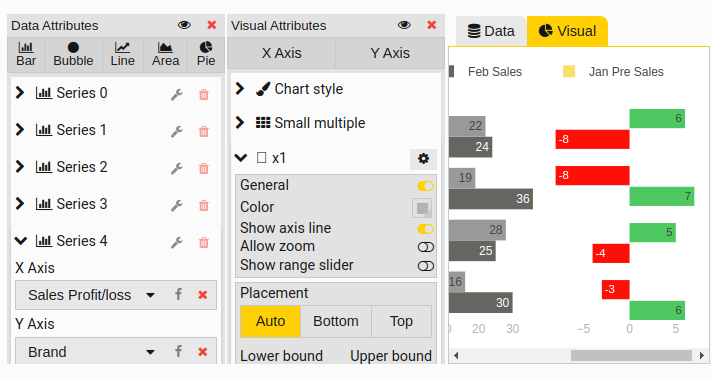
STEP 1
Choose the custom visual you want to modify from our gallery
Select the custom visual you want from our gallery page, scroll to bottom and click on Modify button. You will be redirected to our editor where you can modify the current attributes with yours.
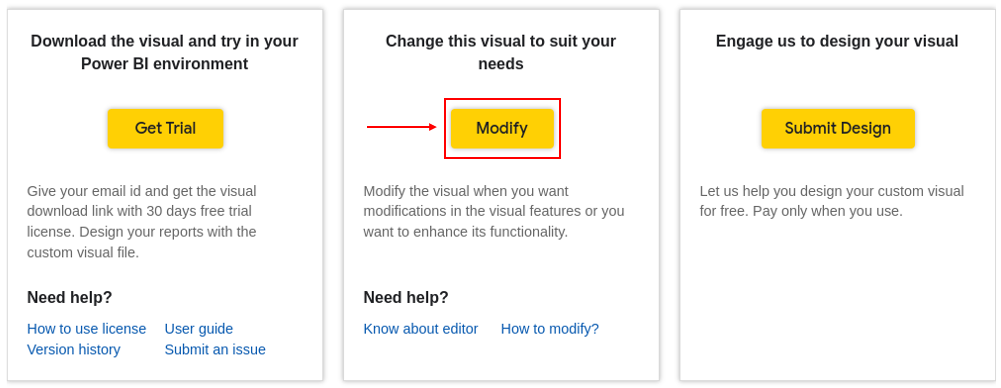
STEP 2
Upload your data file in the tool editor
Import you own data (.csv file) under the data tab to get the custom visual according to your values.
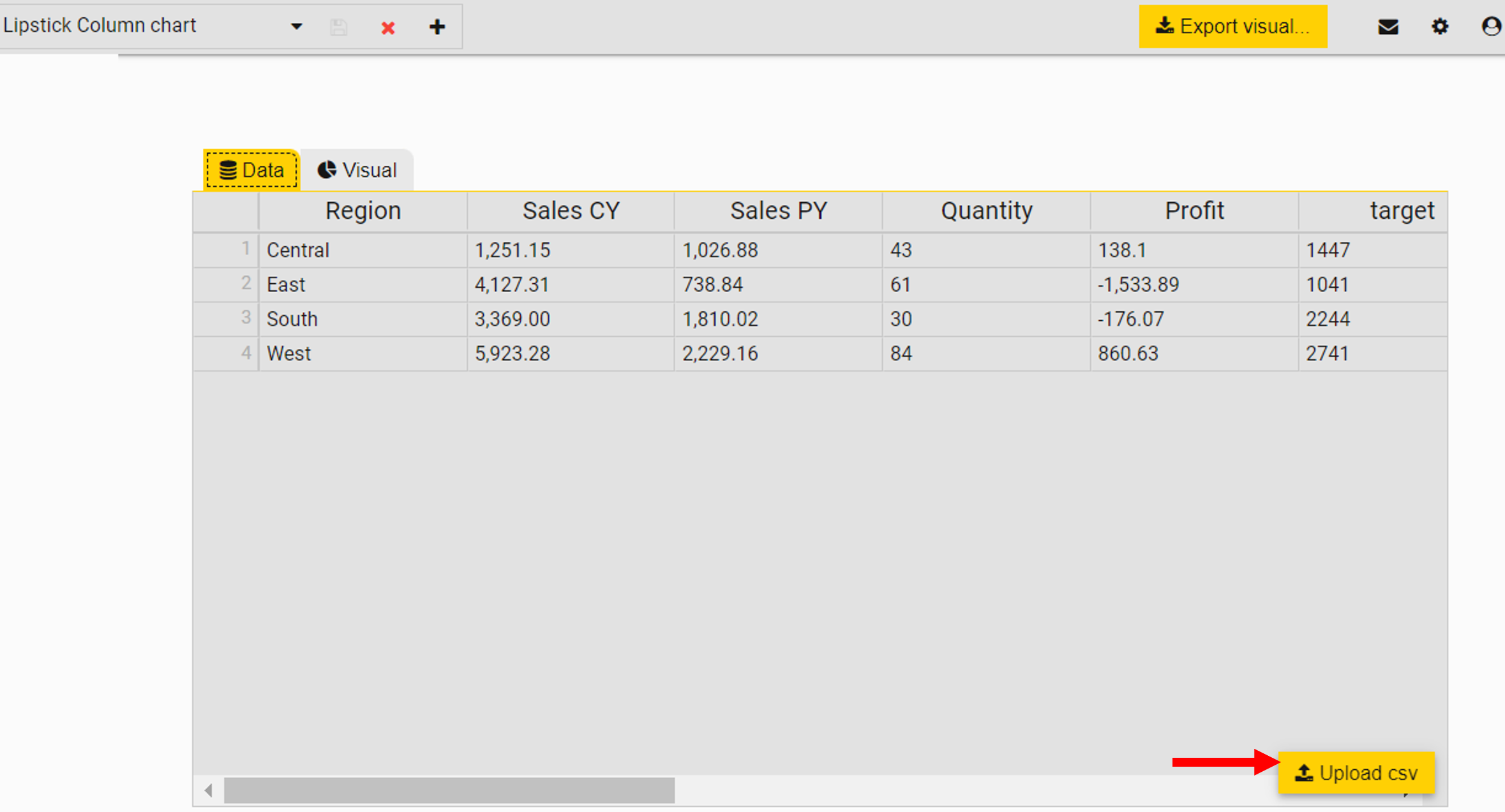
STEP 3
Update the data and visual attributes
Select the data and visual attributes according to your uploaded file and get your modified custom visual.
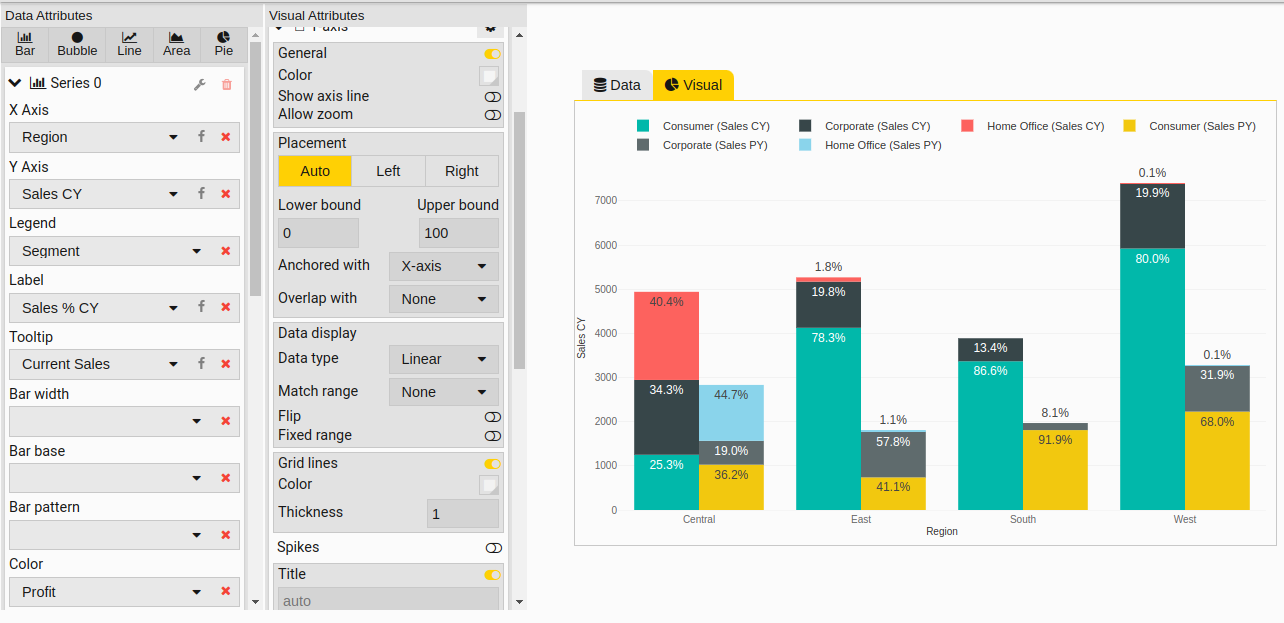
STEP 4
Export the custom visual
Choose the fields you want to display under Fields. Set your visual properties under Format tab and download the .pbiviz file. Before exporting, check on option ‘Generate 30 days free trial license for this visual’ to get the trial license."
Once export is completed, a dialog box will appear with license details. Copy the details and keep it somewhere safe.
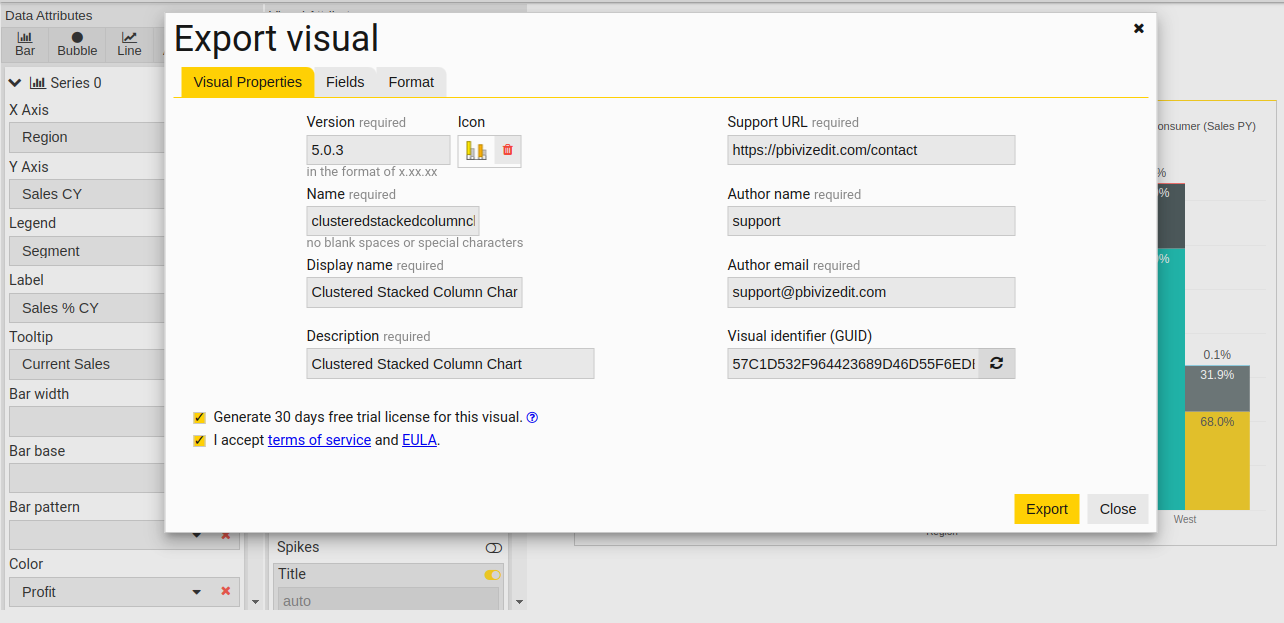
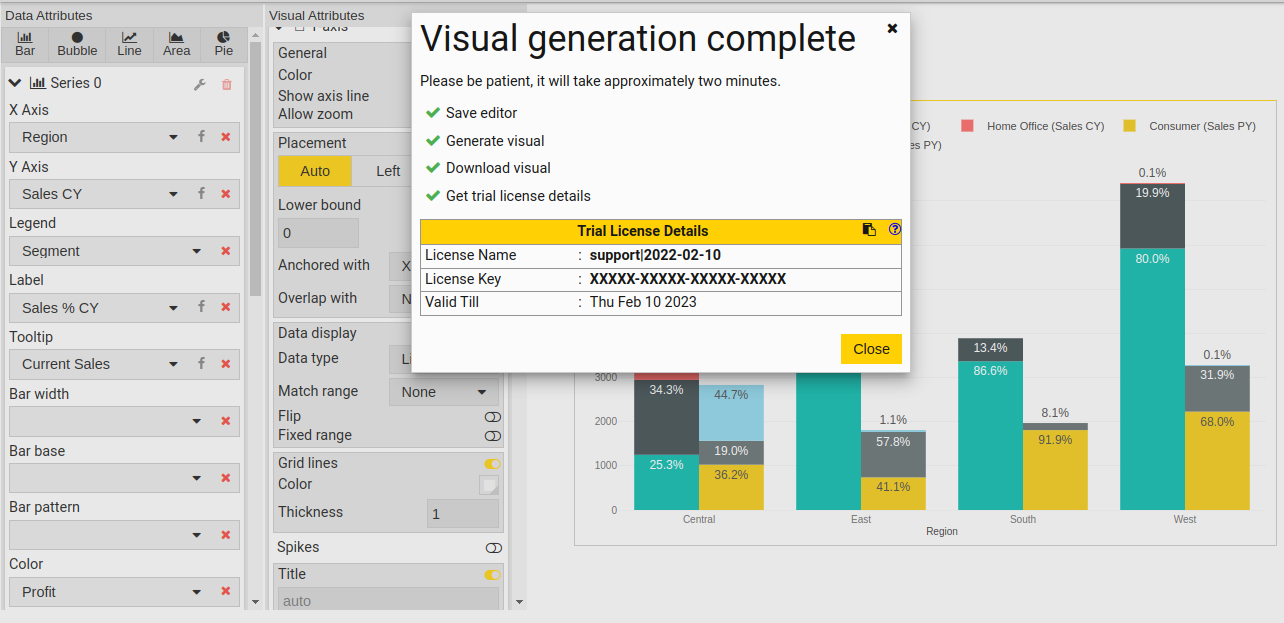
STEP 5
Import the .pbiviz file into Power BI
Import the visual into your Power BI and start creating your custom visual.
How to import visual file?
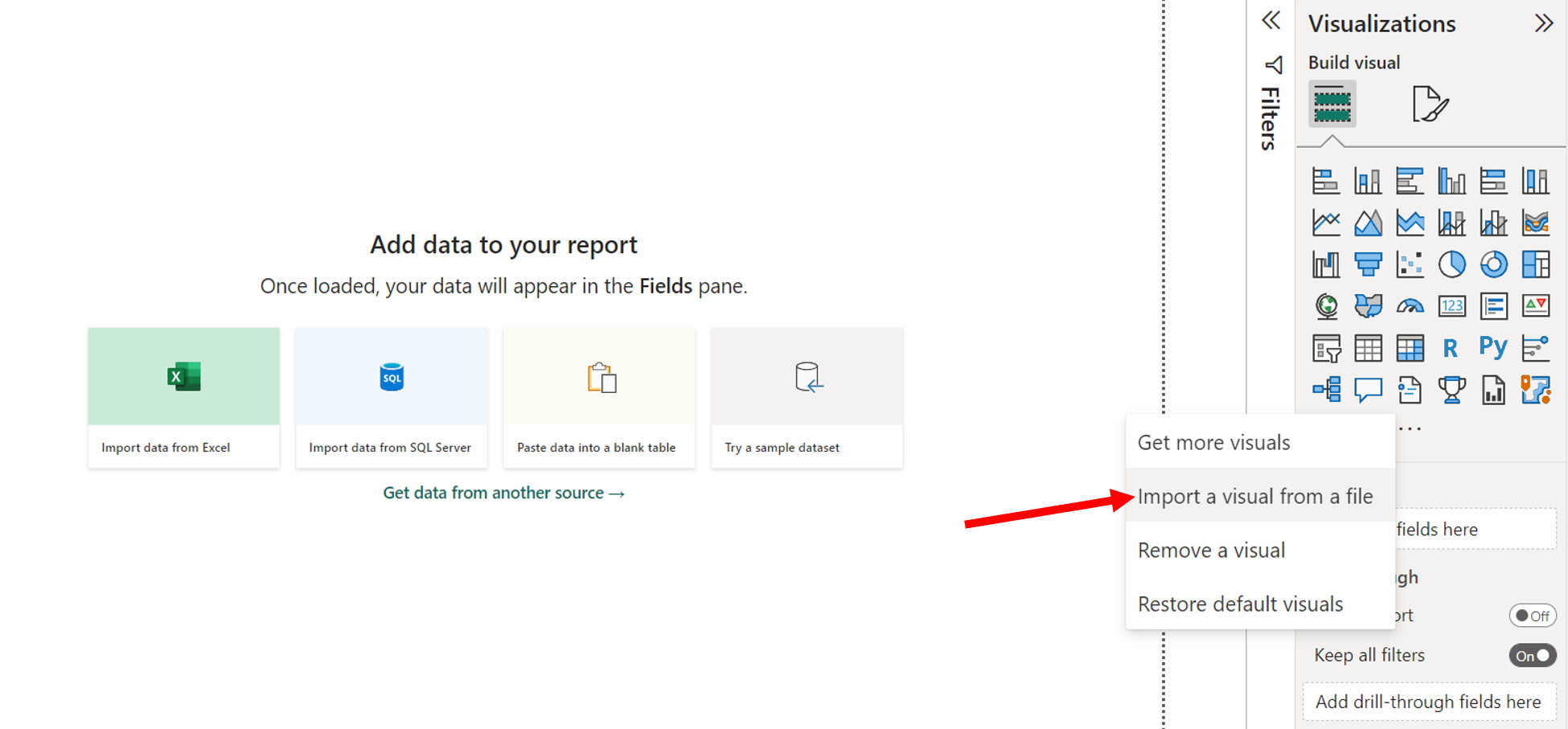
STEP 6
Design your report in Power BI
Click on the visual imported and map desired fields to create report. Further format your visual under Format your Visual section.
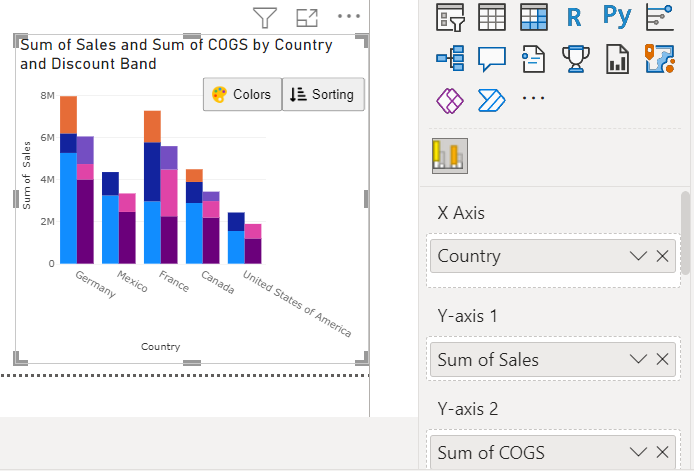
STEP 7
Add license details and use the custom visual on all Power BI platforms for 30 days free
Under Format visual tab in Power BI, open License Details section. Add License Name and License Key received in the email.
Once added, you will be able to use the visual across all Power BI platforms, free for 30 days.
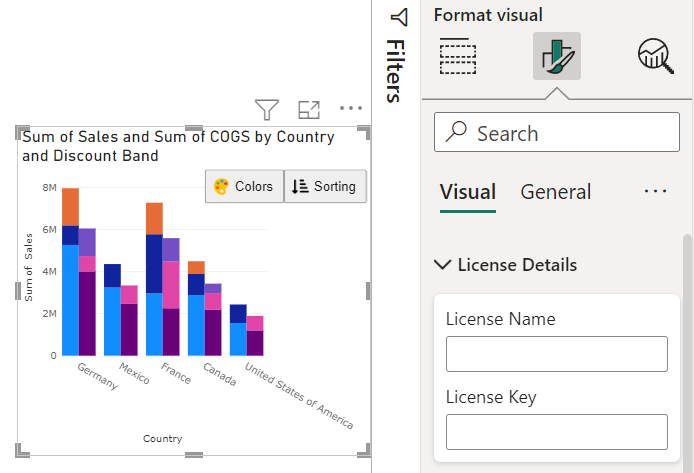
STEP 8
Purchase the visual or full suite license
Once you are satisfied, purchase the visual or the full suite directly from pricing page. Make sure you know:- - total Number of users who wish to use reports having the custom visual.
- - Power BI platforms where you want to view your reports.
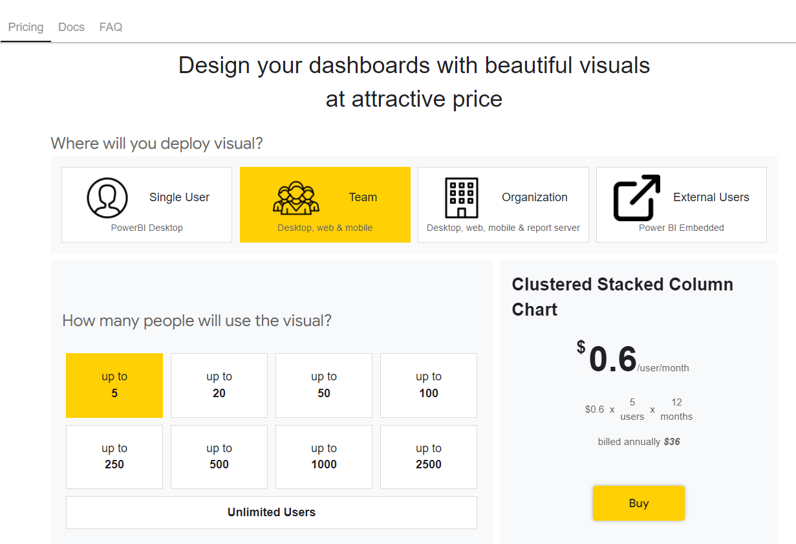
Create your first Power BI custom visual with PBIVizEdit
Designers
© Monnel Canada Inc.