Visual organization
Once logged in, user is presented visual management screen:
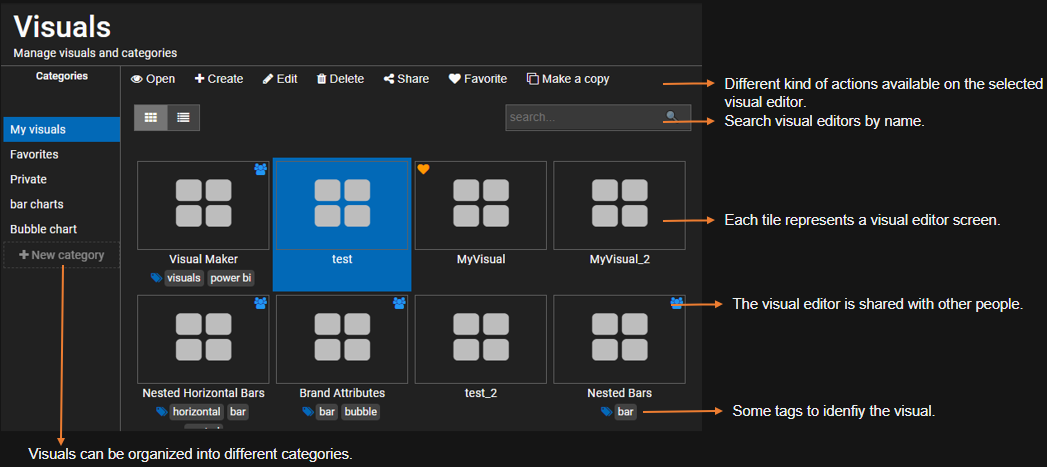
User can create, open, share, delete and organize visual editors into multiple categories. Following actions are available to manage visual editors:
Open
Selected visual editor can be opened by either double clicking it or clicking Open button.
Create
User can create as many visual editors as (s)he wants. Other users can not see this visual editor unless it is explicitly shared. You should give a business friendly name when you create it. This name will be utilized when Power BI visual is generated.
Name of the visual editor can be duplicated.
Edit
User can edit the name, description, etc. for the visual editor.
Delete
User can delete a visual editor only if:
- The visual editor is not shared with anyone.
- (s)he has manage permission to the visual editor.
Share
A visual can be shared with any number of people who are registered with PBI VizEdit with two kinds of permissions:
- read only - permission allows user to view the visual editor but does not allow to generate Power BI visual or change its properties.
- manage - permission allows user to generate Power BI visual, change its properties and delete it.
Favorite
When there are large number of visuals, user can mark certain visuals as their favorite.
Make a copy
User can create a copy of visual editor. This copy remains private to the user and does not copy its sharing details.