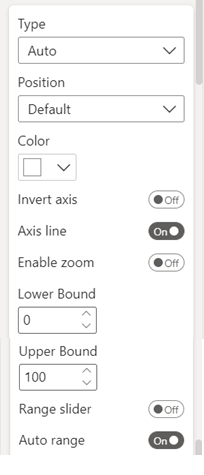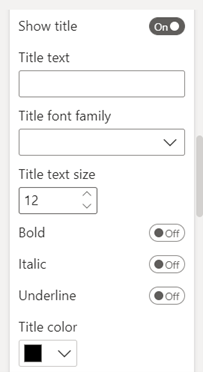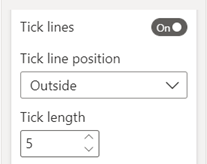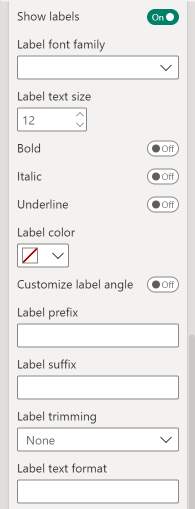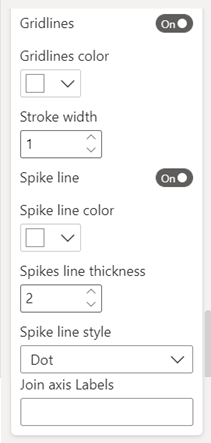X and Y Axis
This section is used for formatting the properties of the Axis.
|
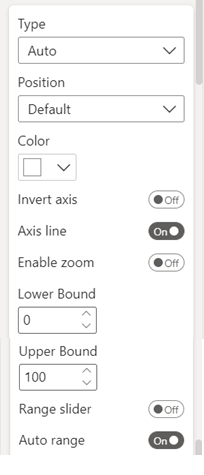
|
Axis: You can customize both axes’ properties individually. You can set them Off; in case you don’t want to show axes details in the visual.
- Type: Choose from Linear, Log, Date, Category or Multi category. For category axis, you can choose from Category, Multi category or Date. For measure axis, you can choose from Linear or Log.
If you choose Multi category option, you will get ‘Show Divider’ option at the bottom. If you enable Show Divider option, it will add lines between each multi category set.
- Position: Decide the position of the axis with respect to the other. In case of X-axis, you can choose between Top and Bottom. For Y-axis, you can choose between Left and Right
- Color: Allows to change the color of the axis line.
- Invert axis: Invert the axis and the attached plot.
- Axis line: Show or hide the axis line by toggling the button. The axis labels are intact even if you switch Off Axis line.
- Enable Zoom: It allows the user to zoom the axis. Once you enable this option, to zoom click on mouse left button and drag the double arrow in the direction of axis. To reset, double click it.
- Lower/Upper Bound: Define from where the axis should start (Lower Bound) or end (Upper Bound). It ranges from 0 to 100%
- Range Slider: You can enable this option to display selective range in the chart.
- Auto range: Switching it ‘Off, allows to define the axis range manually.
|
Properties available under Axis section related to Axis Title.
|
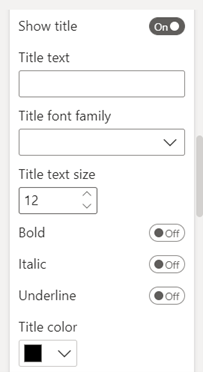
|
- Show Title: Enable or disable the title and change its properties for both the axes individually.
- You can change the axis title text, font family, size, color and the style (bold, italics and/or underline).
|
Properties available under Axis section related to Axis Tick marks.
|
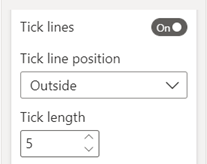
|
- Tick lines: Enable or disable the tick marks on the axis by toggling the On/Off button.
Change the Tick line position. Choose Inside to draw the tick marks towards the chart and Outside to draw the marks outward.
- Change the tick length according to the need. The value ranges from 1 to 20.
|
Properties available under Axis section related to Axis labels.
|
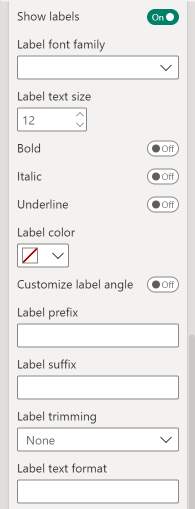
|
Labels: Change the axis labels’ font, size, style (Bold, Italic and/or Underline), color, angle and label trimming.
Axis labels can be removed from the visual by disabling ‘Show labels’.
- Label prefix: Text written here will be added before the axis labels.
- Label suffix: Text here will be added after the axis labels.
- Label text format: Format the axis labels using D3 format. Say, labels need to be changed to k or M format, this field can be used for formatting purpose.
- Label trimming: Trims the size of axes labels displayed. Max label length sets the limit of axes label length. The labels can be trimmed in the following ways:
- Truncate start: Truncates start of axes label.
- Truncate end: Truncates end of axes label.
- Ellipses in start: It puts an ellipsis (...) at the start of label and trims the label from the beginning.
- Ellipses in middle: It puts an ellipsis (...) in the middle of label and trims the label from the beginning and end.
- Ellipses in end: It puts an ellipsis (...) at the end of label and trims the label from the end.
- Break into 2 lines: It breaks the label into two lines if label exceeds the max label length but it does not truncates the axes label text.
- Multi-line: It breaks the label into multiple lines if label exceeds the max label length but it does not truncates the axes label text.
|
Properties available under Axis section related to Axis gridlines.
|
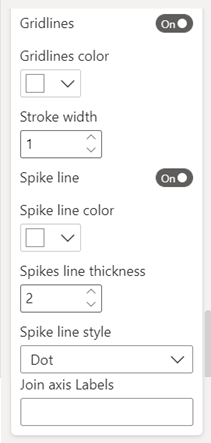
|
Gridlines: Enable or disable gridlines in the chart as per requirement.
Customize their color and width here.
- Spike line: Enable or disable the spike lines in the chart. Can change the line’s color, thickness and style.
- Join axis Labels: Add the text/symbol here with which you want to join the axis labels. Note, this is applicable when you have multiple attributes on the axis. (Ideally useful when Type is selected ‘Category’).
|