Sorting in PBIVizEdit visuals
PBIVizEdit offers great sorting flexibility for all its visuals. You can analyze KPI and field content through different data fields in order to emphasize the information that you want in the visual.
How to use sorting in Power BI for PBIVizEdit visuals
Step 1
Import PBIVizEdit visual into Power BI desktop/web and make sure ‘Show toolbar’ toggle On in the format pane.
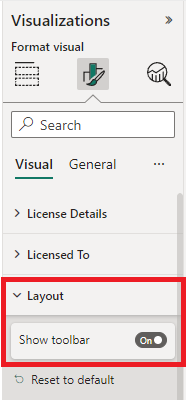
Step 2
You can find a sorting icon at top left of the visual. Click on it to display the sorting dialog.
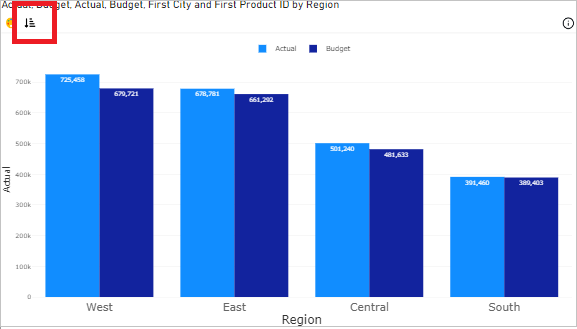
PBIVizEdit provides different sorting options that are not available in Power BI. You can choose any sort option below as per your requirements. To know more about these sections, click on them: