Conditional color formatting for PBIVizEdit visuals
Step 1
Import PBIVizEdit visual into Power BI desktop/web and make sure ‘Show toolbar’ toggle On in the format pane.
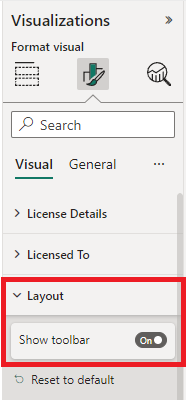
Step 2
Map your data to respective Color field. If the visual does not have Color field, then map your data to Legend field to get the conditional color formatting.
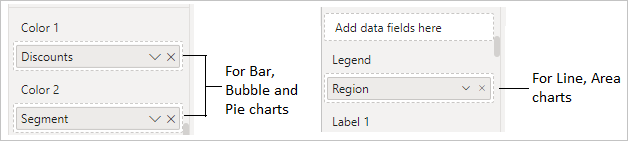
Step 3
Click the conditional color icon located at top left of the visual to display the conditional color dialog box.
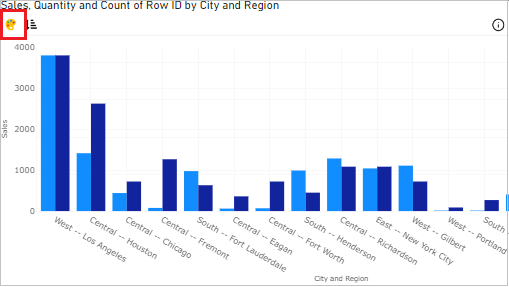
Step 4
Select (any) one series from the Series dropdown which you want to apply the conditional color.
For example, Clustered Stacked Column Chart / Overlapping Column Chart has two series: column 1 and column 2.
If you want to apply the conditional color for column 2 series, then accordingly map your data to Color 2 field.
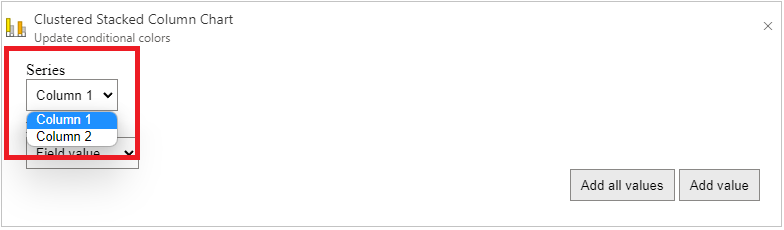
PBIVizEdit provides four types of conditional color formatting: