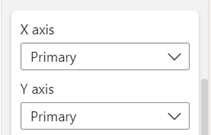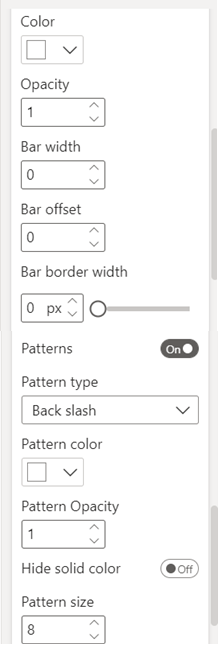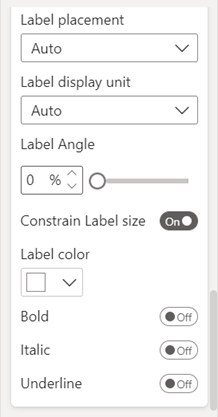Bar
Change the properties of the columns/bars under this section.
|
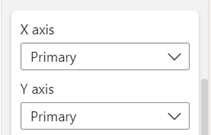
|
- X axis: Choose on which X axis you want to plot your series. It has two options Primary and Secondary.
- Y axis: Similar to X axis property field, choose whether you want to plot your series on Primary Y axis or Secondary.
Note – These formatting properties are currently available only in our advance visuals like Dual X-axis Combo Chart, Dual Y-axis Combo Chart, Advanced Line Chart and Multiple Vertical Line Charts.
|
Bar properties
|
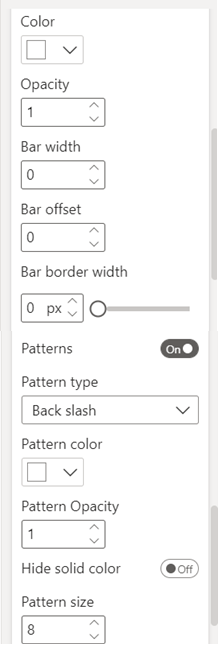
|
- You can change the color, opacity (transparency), width, border width and color of the bars/columns.
Note - If you select color from this property, the whole column/bar, irrespective of stack will be uniformly coloured, based on the color selected here.
- You can set the offset value. It determines where should the column/bar be placed with respect to its designated place. This value ranges from -1 to 1. This property is helpful when you want to create overlapping bars/columns.
- Patterns: Enable the Patterns by toggling the On/Off button. Once you enable the pattern option, you can choose the pattern type, pattern color and pattern size for the bars/columns.
|
Properties related to Data labels
|
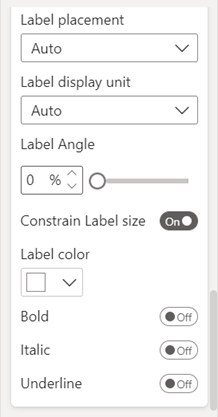
|
- Data Labels: Customize the position of data labels, number format, orientation(angle), size, and color.
Change the Label placement to ‘None’ in case you don’t want to show labels.
Make them bold, italicized and/or underlined.
- Switch Off Constrain Label size option if you want to customize the label size.
|