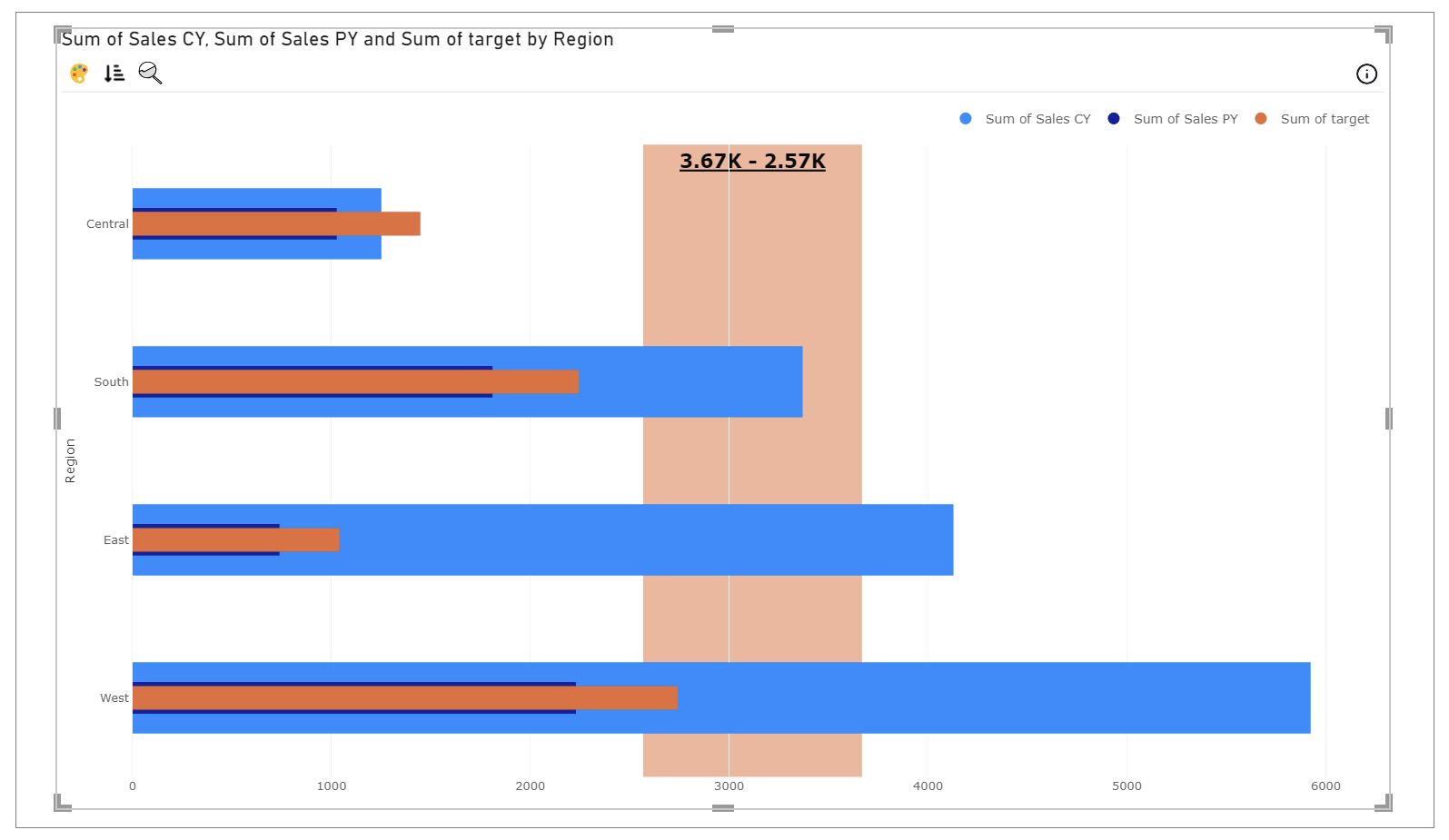Horizontal or Vertical Bands
Prerequisite:
- Open the analytics dialog as described in the analytics page.
Step 1
Select the axis along which you want to create line. Opposite axis will automatically get mapped, if there is more than one opposite axis then select accordingly.
Scope: Entire chart or Per tile. Applicable only in the case of small multiple. If you select Per tile, the line created for each small multiple will compute its value according to small multiple data only.
Placement has two options, you can select accordingly whether you want to draw line on top or below of your main chart.
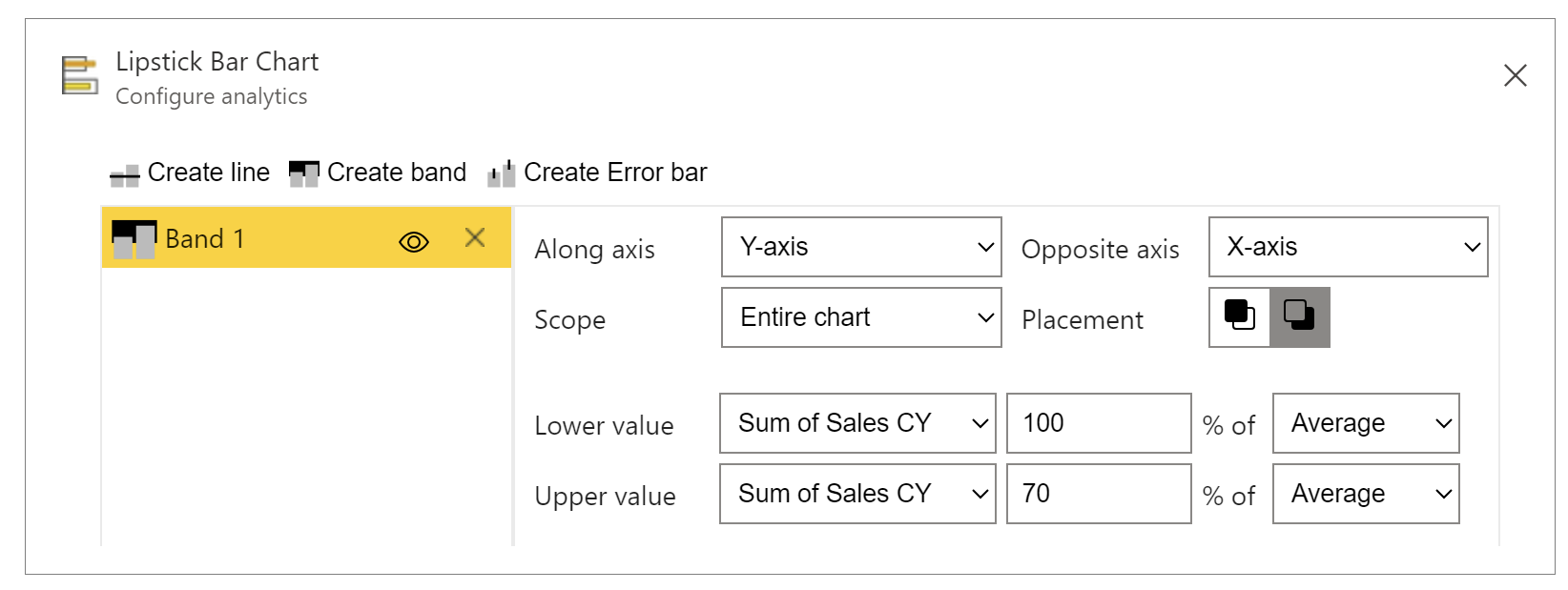
Step 2
Band have two parameters to set, Lower Value and Upper Value which can either be a constant value or a value dependent on data field. If data field is chosen, aggregate functions like (Sum, Average, etc.) has to be applied. If Lower Value is higher than Upper Value then the values are automatically swiped.
In the below example, band should be drawn from 70% average to 100% average from 'Sum of Sales CY'.
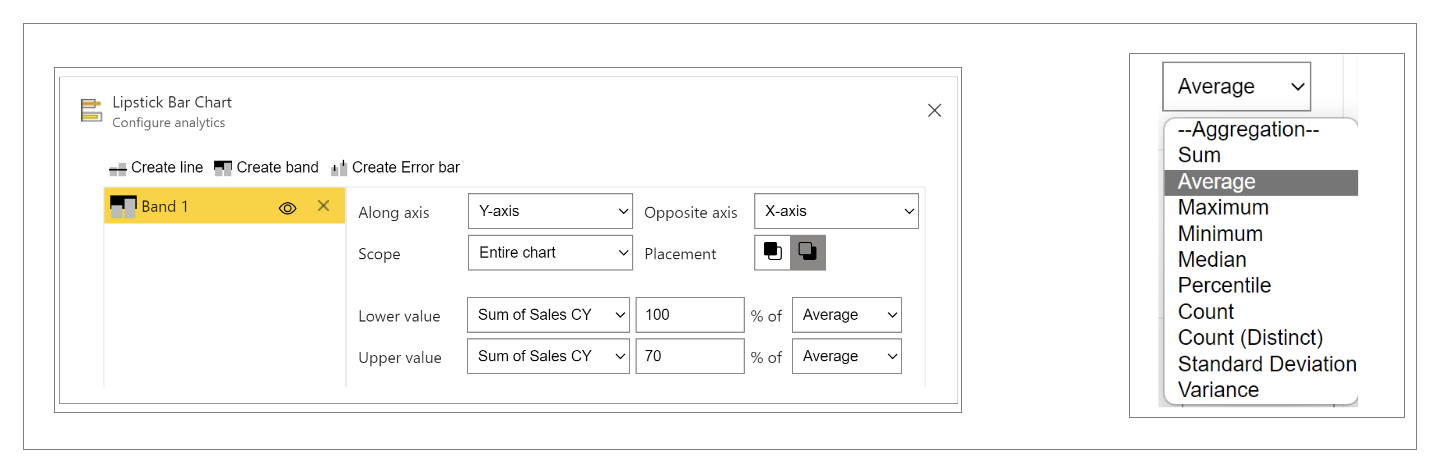
Step 3
Color and Transparency of the band can be customized.

Step 4
Band can display label which is a data value in the format of Lower value - Upper value. If data value is numeric, format can be chosen otherwise value format should be auto. Label position can be set via horizontal and vertical alignment. Label formatting like color, font size and bold/italic/underline can be set.

Click OK button to add the band.